Whether you are doing an extraction to put a person or object in a new background or to create an element for a scrapbook kit, you want your extractions to be clean. There's nothing worse than finishing a project, flattening it, saving it and then realizing that you have stray pixels that ruin the final picture.
So how exactly do you get a clean extraction? I thought I was doing pretty good with mine until I had asked for some constructive criticism in one of my cafe mom groups on a scrap book kit I had made. The elements I had made weren't bad but the extracttions needed to improved upon. I got some great advice from RebekahRain a.k.a. statements by Jodi http://www.statementsbyjodi.com/
Here are some things I learned about doing a GOOD job:
1. zoom in really close to get clean edges
2. when you are done erasing everything you want, use your magic wand tool and select outside the subject. Now go to select > modify > expand. I use either 1 or 2 pixels. Next go to select > feather. Again use a value of 1 or 2. From here you can right click, choose select inverse, then layer via copy and then delete your original.
3. Something else that is a good idea to do is to put a colored layer underneath the picture that you are doing the extraction on. As you are doing your erasing stray pixels will be more obvious. If you are erasing a light background then use a dark color or a light color if you are erasing a dark background. You can always play around with your blank color layer to see which one pixels are more obvious on.
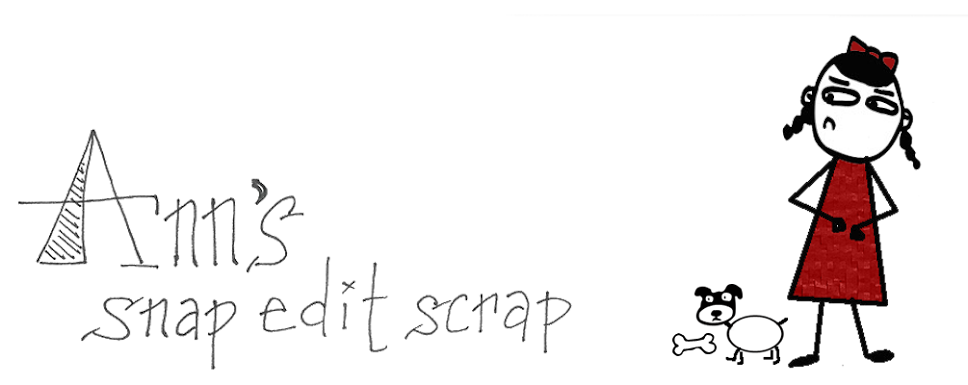
No comments:
Post a Comment